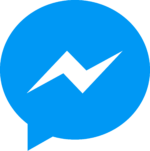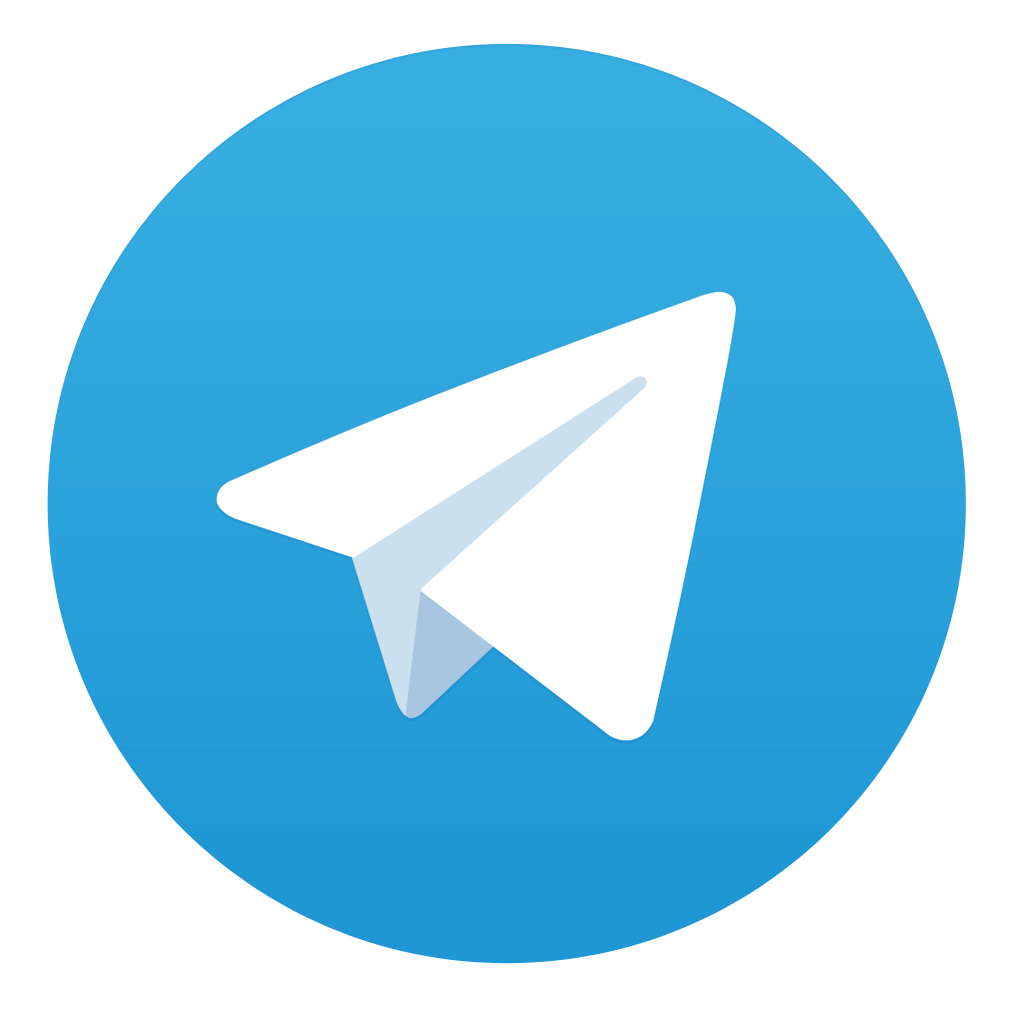Welcome back to the CUF ADS Blog! This is a personal blog created to provide useful information about online marketing and to introduce tools that help you manage an advertising campaign. Today, we will discuss the concept of Facebook Pixel on Squarespace and the advantages it brings to your advertising campaign. We think this concept might still be quite new to some people.
As you know, the online marketing market is becoming popular, and competition is therefore more intense. Nowadays, when one platform is not enough to help you maintain an advantage, the combination of multiple platforms is inevitable. Through research and continuous development, professional marketers have discovered an excellent synergy when combining Facebook’s pixel code with websites built on the Squarespace platform.
Contents
Introduction
Admit it, sometimes you feel like Facebook is tracking your behavior, right? Actually, there’s no super spy watching you; it’s a feature that collects user behavior data through a magical piece of code called Facebook Pixel. By simply integrating this code with your website, you instantly have an effective data collection tool. If you need more information, please read the article: What is Facebook pixel? And how to find the Facebook pixel code?
So, what is Squarespace? If you don’t know, Squarespace is an American company that provides hosting and website-building services. It allows you to easily build a website just by dragging and dropping available elements. The process is so simple that even someone with no knowledge of website building can do it.
And because these websites are built according to specific standards, integrating with Facebook Pixel is more effective. Some statistics have shown that Facebook Pixel on Squarespace platform can increase Conversion Rates by up to 50%. Amazing! We will explore these benefits in more detail in the next part of the article.
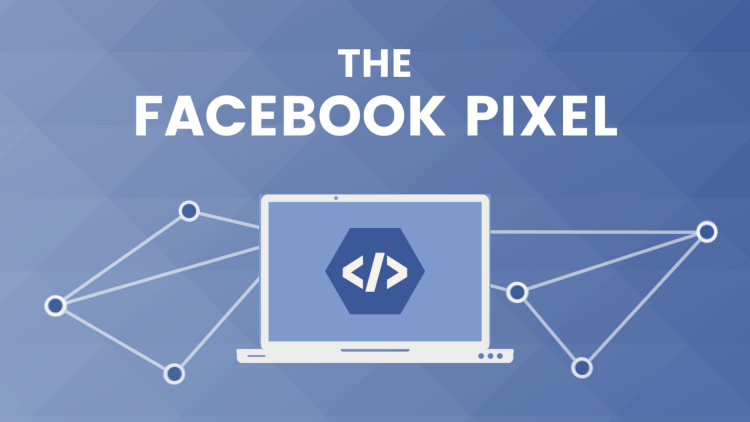
Understanding the Benefits of Facebook Pixel on Squarespace
Basically, the benefits that Facebook Pixel on Squarespace brings are similar to the benefits that Facebook Pixel provides when combined with websites built on other platforms. These include:
- Track Website Visitors: Facebook Pixel allows you to gain valuable insights into user behavior and website traffic. By monitoring how visitors interact with your site, you can understand their preferences and tailor your content accordingly.
- Measure Ad Performance: With Facebook Pixel, you can analyze the effectiveness of your Facebook ads. This tool provides detailed data on how users respond to your ads, enabling you to optimize your campaigns for better results.
- Retarget Website Visitors: Facebook Pixel allows you to remarket to potential customers who have shown interest in your products or services. By targeting these users with specific ads, you can encourage them to return and complete a purchase.
- Drive Conversions and Boost Sales: Integrating Facebook Pixel with Squarespace helps increase website conversions and revenue. By tracking user actions and refining your ad strategies, you can boost sales and achieve a higher return on investment.
- Enhance Customer Experience: Facebook Pixel enables you to personalize marketing messages and improve customer interactions. By understanding individual user journeys, you can create more relevant and engaging experiences, leading to greater customer satisfaction and loyalty.
Overall, Facebook Pixel on Squarespace empowers you to make data-driven decisions, enhance your advertising efforts, and ultimately grow your business.
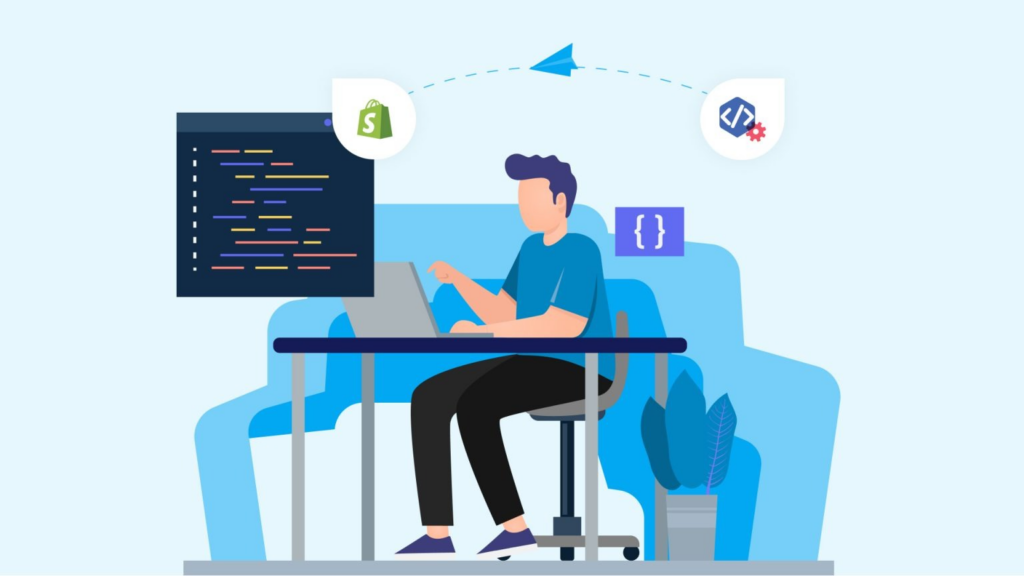
Integrating Facebook Pixel with Your Squarespace Website
This is a very simple process, as it has been optimized by both platforms for user convenience. To integrate Facebook Pixel on Squarespace, you need to ensure two conditions:
- Have a Facebook Pixel Code (if you don’t have one, please refer to the article linked in the Introduction on how to create one)
- Have a Squarespace Site (if you don’t have one, please visit the official Squarespace website and follow the instructions to set it up)
Follow these steps to integrate the Facebook Pixel Code into your Squarespace Site:
Step 1: Access Facebook
- Log in to your Facebook Business account
- Go to Events Manager
- Select the Pixel you want to use and copy the Pixel ID
Step 2: Access Your Squarespace Site
- Log in to your Squarespace account
- Open the “Code Injection” window
- If you have previously inserted a pixel code, delete it. If not, move to the next step.
- Open the “Meta Pixel & Ads” window
- Enter the Pixel ID you copied in Step 1 into the corresponding field
- Only one Pixel ID can be entered
- Click Save to complete the process.
Now that you have integrated the Facebook Pixel code into your Squarespace website, you can proceed to collect information through Facebook Pixel as usual.
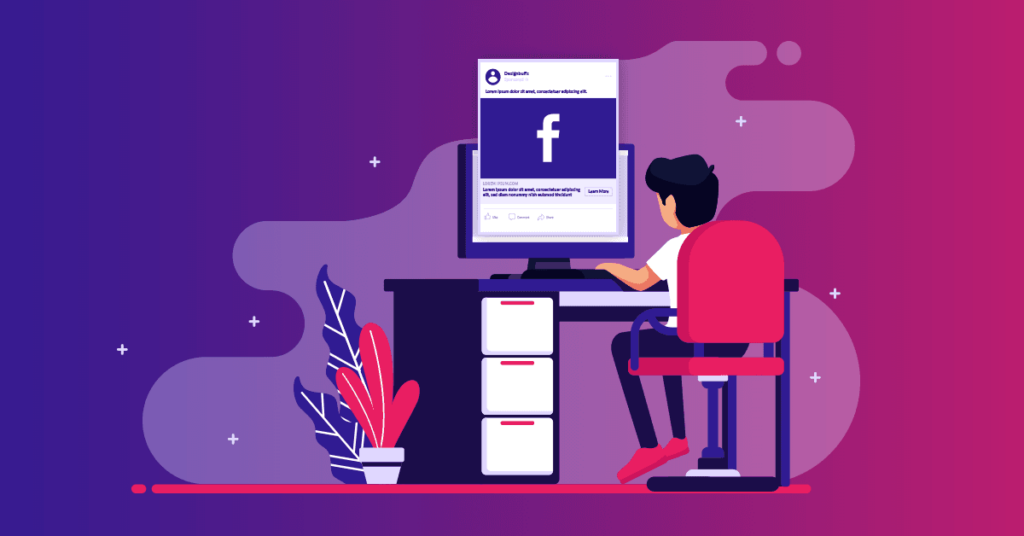
Optimizing Facebook Pixel for Enhanced Results
To get the most out of Facebook Pixel on Squarespace website, follow these actionable strategies to optimize its performance:
- Track Relevant Conversion Events: Identify and track the most valuable conversion actions, such as purchases, sign-ups, or leads. This allows you to measure the impact of your marketing efforts more accurately and make data-driven decisions to improve campaign performance.
- Utilize Custom Audiences: Create targeted audiences based on Pixel data to personalize your ad campaigns. By segmenting visitors into custom audiences, you can tailor your ads to specific user groups and increase the likelihood of conversions.
- Leverage Dynamic Product Ads: Showcase relevant products to users based on their browsing history. Dynamic Product Ads automatically display the most appropriate products to each user, making your ads more personalized and effective in driving sales.
- Optimize Pixel Placement: Ensure the Pixel is placed strategically on your website. This means installing the Pixel on key pages, such as the homepage, product pages, and checkout pages, to capture comprehensive data on user behavior and interactions.
- Regularly Review and Update Pixel Settings: Keep the Pixel up-to-date with changes to your Squarespace website. Regularly reviewing and updating your Pixel settings ensures that you continue to collect accurate data and can adapt to any new features or changes in your marketing strategy.
By implementing these strategies, you can maximize the effectiveness of Facebook Pixel on Squarespace website, leading to improved ad performance, higher conversion rates, and better overall marketing results.
Conclusion
So, Facebook Pixel on Squarespace plays a crucial role in e-commerce. When utilized effectively, its benefits for advertising campaigns can be substantial. If you encounter challenges, try applying the strategies provided in this article to address them.
Additionally, if you want to further leverage the easy sharing capability of Facebook Pixel, consider trying the CUF ADS – Check Ads Facebook Extension. It can greatly assist you in sharing pixel codes across accounts, partners, and different platforms. More details are provided in the article: How to check my ads on Facebook faster and easier? (updated 2024)
Thank you for reading through the entire article. We hope it has provided you with valuable insights. Feel free to leave a comment below if you have additional information to contribute. Don’t forget to visit https://cufads.com/ and download the trial version to explore and discover for yourself. And follow CUF ADS Blog for more valuable knowledge sharing in the future.