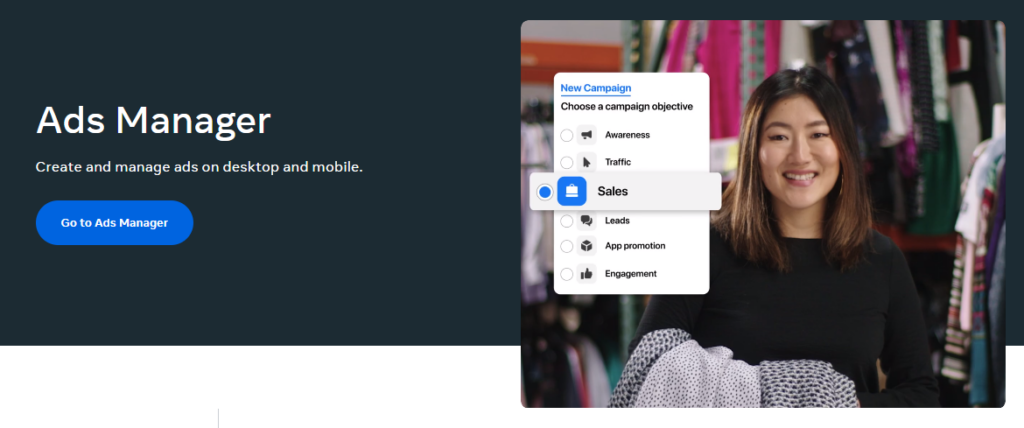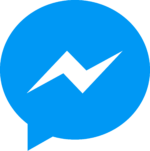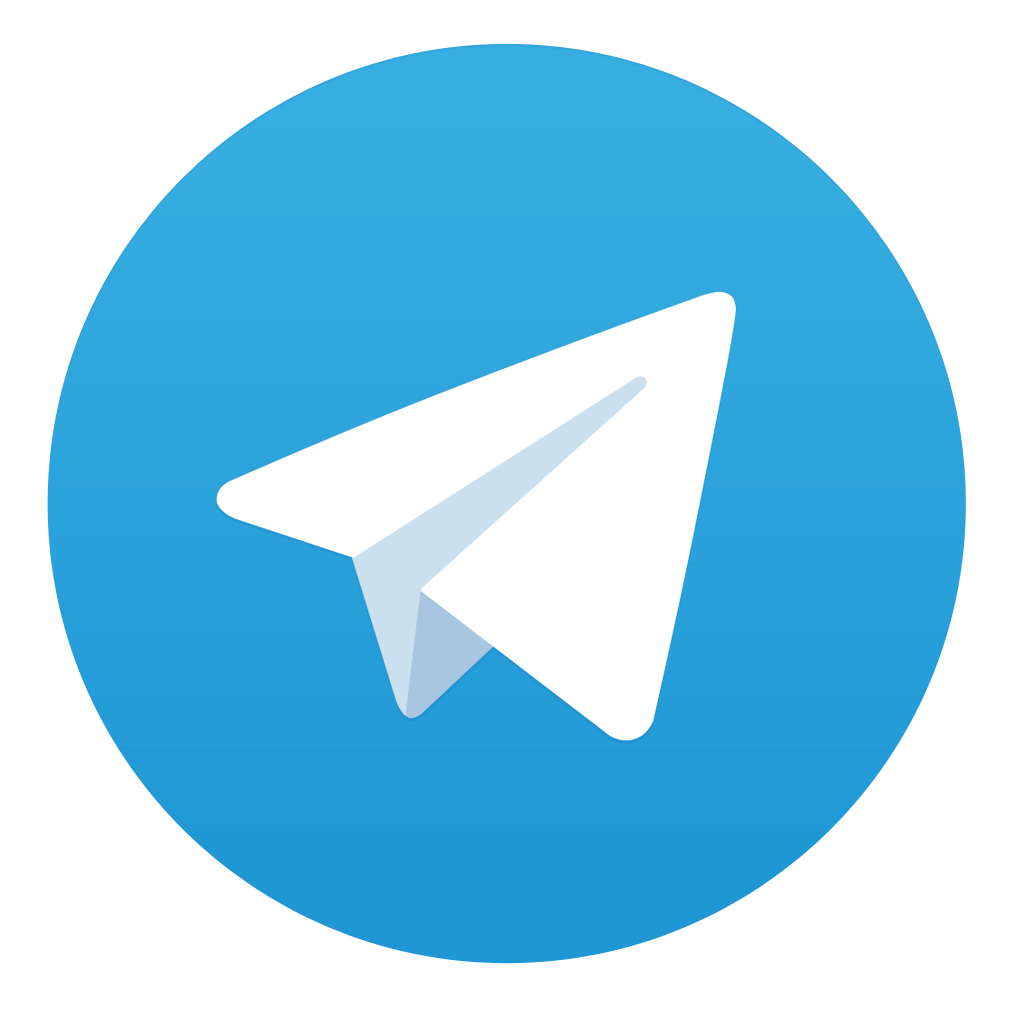Facebook appears to be dominating the advertising and marketing market today. Along with Google Ads, Facebook Ads is a powerful advertising method used by many businesses. Advertising campaigns require accompanying tools to manage all activities effectively. Understanding this, Facebook has developed a dedicated tool called Facebook Business Ads Manager (FBAM), or simply Ads Manager. If you are new to the business world and have many questions about Facebook Ads Manager, this article might be helpful. Additionally, more knowledge about Facebook Ads will be updated here, on the CUF ADS Blog!
Contents
Introduction
What is Facebook Business Ads Manager
Ads Manager is an indispensable tool for creating and managing advertising campaigns. It helps you easily design Ads, allocate resources, and track statistics to evaluate and adjust any advertising campaign.
Benefits of Facebook Business Ads Manager
Facebook Ads Manager offers a range of benefits for businesses looking to advertise on Facebook and its associated platforms, such as Instagram and Messenger. They are:
- Targeted Advertising: reach specific audiences based on age, gender, location, language, education, …
- Detailed Analytics: included Performance Metrics in real time and A/B Testing
- Budget Control: set daily or lifetime budgets and adjust spending based on campaign performance
- Creative Tools: use built-in tools to create visually appealing ads even without advanced design skills.
- Integration with Other Platforms: included Instagram, Messenger and Third-Party Tools (like CUF ADS)
Creating a New Ad Account
Before creating a new Ad Account, you need a Business Manager Facebook Account. Visit: https://business.facebook.com/ and follow construction to create a new one. Read the article if you need more details: How to create a Business Manager Facebook Account in 2024?
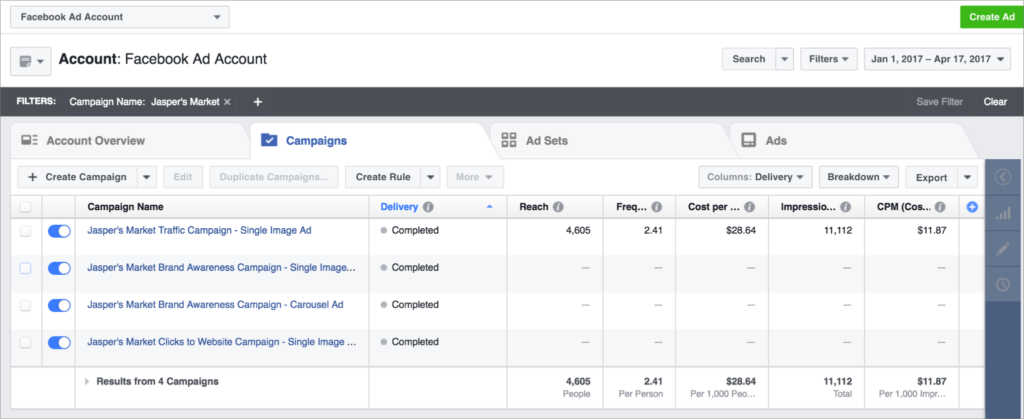
In your Business Manager interface:
- Go to Business Settings → Ad Account
- Click “Add” to add a new Ad Account. You can choose “Request Access to an Ad Account” or “Create a New Ad Account”
If you choose “Create a New Ad Account”, remember to fill in required information: Account name, Currency, and Time zone
- Assign roles for Ad Account: included Admin, Advertiser and Analyst
After completing the steps, you have successfully created an ad account. A new interface appears with many features: Campaigns, Ad Sets, and Ads
Launching Powerful Ads with Facebook Business Ads Manager
Creating an Ad Campaign
After creating a Facebook Ads Account, you need to create a Campaign. A Campaign includes one or more Ad Sets, and each Ad Set contains multiple Ads targeting a specific audience. To create a Campaign, you need to provide some information such as: Name, Objective, Spending Limit, A/B Test, and Budget.
Specifically, there are six types of Objectives: Awareness, Traffic, Engagement, Leads, App Promotion, and Sales. Each objective will yield different advertising results, and you must make an accurate choice depending on your advertising goals. Additionally, the parameters Spending Limit, A/B Test, and Budget will help you shape your Ad Campaigns and keep them on the right track.
Defining Your Target Audience
In this step, let identify the Target Audience and Ad Placements. Who will be the viewers of this ad? Where should the ad be placed to achieve the highest conversion rate? The ultimate goal of these ads is what? Once you have the answers, you will know how to choose the appropriate Conversion location and Performance goal. The options will vary depending on the Objective you have identified above. Next is Setting Budgets and Schedules. Choose the start date (and end date) for the campaign, and then calculate the daily budget allocation.

Building Compelling Ad Sets
After defining Target Audience, it’s time to build Ad Sets. You must analyze and understand the common characteristics of the group, such as behavior, interests, age, and geographic location. Once you have established the Target Audience, you can use the Advantage+placements feature to let Facebook automatically select Ad Placements based on its algorithm. You can also save popular Target Audience groups for use in future advertising campaigns.
Crafting Effective Ads
In this step, the most important part is the content of the advertisement. You can reuse old content or create an entirely new ad, depending on the importance of the campaign. Meta Facebook Ads Manager will give you some suggestions on ad placement, as well as a preview feature to check your content before it goes live. Use authentic images and clear messages to increase persuasiveness. Make sure to captivate viewers and make them want to click on your ad immediately!
Managing and Analyzing Your Ads
With Facebook Business Ads Manager, you are provided with two tools to easily track metrics: Overview and Ads Reporting. All metrics are presented in an intuitive dashboard that reflects real-time data from your project. You can also filter data according to your search purpose or customize the metrics you want to monitor.
Additionally, you can use the filter and customization features mentioned above to export reports. The process is very simple; with just a few clicks, you can easily export data to a CSV file or set up a link to share the report. Even if you’re not skilled in statistics and data extraction, Meta Facebook Ads Manager can compensate for that. With its visually appealing and constantly updated reports, you’ll have all the project information you need to make timely decisions.
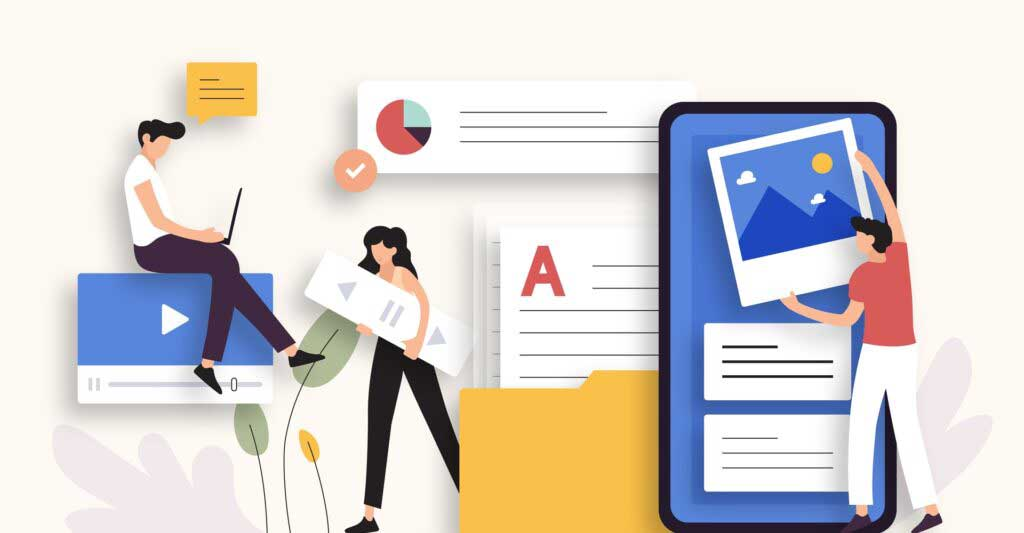
Closing Ad Accounts (Optional)
- Go to Business settings → Accounts → Ad Accounts
- Select Ad Account you want to close → Choose “Close Ad Account”
Remember to think carefully before closing an account. This is a permanent action and may impact on the related campaign.
Conclusion
I hope that through this article, you have gathered enough information about Facebook Business Ads Manager. With its help, anyone can run an advertising campaign professionally. This is an excellent tool that helps you set up a campaign, shape it according to your objectives, and manage it to stay on track.
For professional advertisers, they might combine the use of additional Ad management applications. One such application recommended by many marketing and advertising experts is CUF ADS. This application is specifically designed for monitoring Facebook Ads and will help streamline the advertising process to be more effective. The unique features of CUF ADS are detailed in the article: How to check my ads on Facebook faster and easier? (updated 2024)
Additionally, if you need more information about this application, visit https://cufads.com/ to explore the basic features of the application. If interested, quickly sign up for an account and download it to experience it right away.